How to Transfer Contacts from Android to Computer? Today I’m going to show How to Transfer Contacts from Android to Computer.
Want to cope your Android contacts to computer, for fear that Android phone might be broken or stolen? However, unlike pictures, songs and movies, you can't transfer Android contacts to your PC by opening the disk folder and add these files to it. Don't panic. A professional Android device manager – Android Data Transfer can solve your problem.
It support you a good idea to export contacts from Android to your computer. You can import/export contacts between Android and computer when you accidentally delete or lose some important contacts on your Android phone or when you want to export contacts to PC.
Part 1: How to Transfer Contacts from Android to Computer
Step 1. Launch the program on your PC
Set up your Android phone
To get started, download, install and run this Android Data Transfer program on your PC. Connect your Android phone to your PC via a USB cable. After the program automatically detect your device, you will see the primary window.
Note: Android Data Transfer is fully compatible with all Android phones and tablets, like Samsung/HTC/Motorola/Sony Ericsson.
Step 2. Export Android contacts to Computer
On the navigation bar, click "Information" icon, then press "Contacts" tab to enter the contact management window. Select the contacts you wanted and then click "Export" button. This will bring up a drop-down list. You can backup contacts to Vcard File, CSV File, Windows Address Book, Outlook 2010/2013/2016, choose one according to your needs.
Then you can choose the target folder and tap Save button on your computer in the pop-up. After finish the process, click OK -> Open Folder to view the exported file.

How to Back up contacts from Gmail
If you save all your contacts to Gmail account, please log in to your Gmail account to backup your contacts to PC. Mark the contact you want to backup and click "Export" button. Select vCard format and save contacts to your PC. After that, you allow to open and view them with Address book.
==========================================
Part 2: How to Transfer Contacts from Computer to Android Phone
Step 1. Run the program and connect Android to PC
Launch Android Data Transfer program on your computer. Connect your Android phone to your PC via a USB cable or Wi-Fi. This program will automatically detect your device and display it in home window.
Step 2. Import contacts to Android Phone
On the navigation bar, click "Information" icon, then tap the "Contacts" tab to enter the contact management window. Then hit the "Import" button to navigate to and import your contacts from vCard, Outlook, Windows Address book and Windows Live Mail.
Or, you can directly sync contacts to your Android phone as long as you have save them on your Gmail, Facebook, and account like that.
If you have any question/suggestion on this topic, comment or email me after received your email or comment, I will reply with your answer maximum 24 hours. Thanks for a visit and Read my Complete Article.








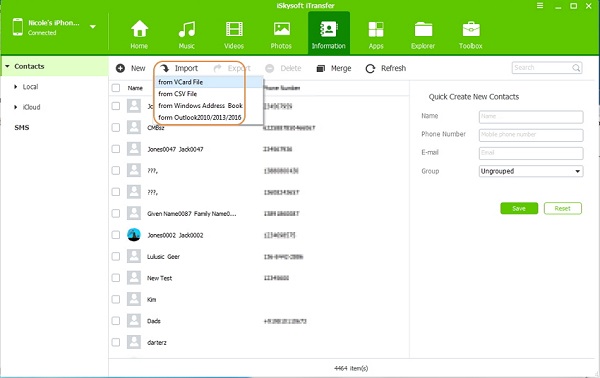

0 comments so far,add yours